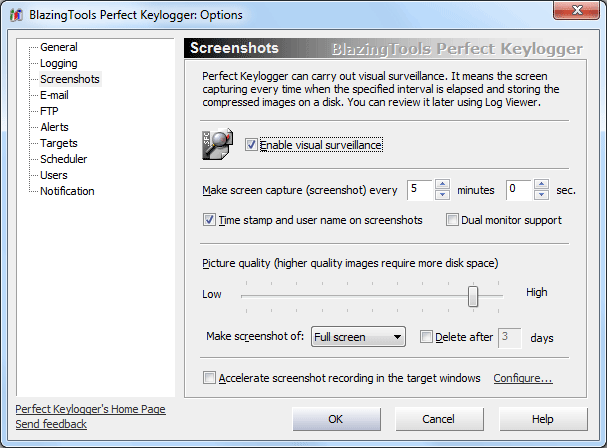
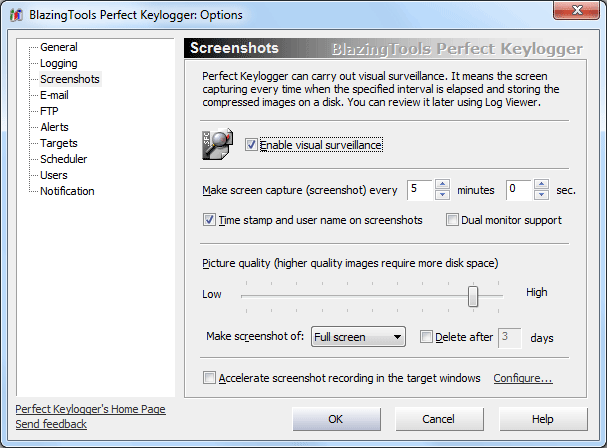
Enable Visual Surveillance - enables making screen
captures every specified amount of time.
Make Screen Capture (screenshot) every X minutes - specify the pause between the saving of screenshots.
Time Stamp and User Name on Screenshots - if checked, Perfect Keylogger will print computer name, user name, current date and time at the top right corner of every screenshot.
Dual monitor support - adds an image from the second connected monitor to a screenshot.
Picture Quality - set desired picture quality here. Remember that high quality images require more disk space.
Make Screenshot of (full screen, active window) - lets you to select desired screenshot size. Select Active Window if you plan to send screenshots by e-mail. It will decrease the message size.
Delete after X days - sets the maximum number of days to store the screenshots. The option is useful to save the disk space.
Accelerate screenshot recording in the target windows - lets you to capture more screenshots of the windows you are interested in. For example, you may be interested to record Facebook pages more detailed. So you can add "facebook" (without quotes) in a keyword list, and if a webpage has "facebook" word in its title, the screenshots will be recorded more frequently. Keywords are not case-sensitive. You can set a custom time interval between the target screenshots.
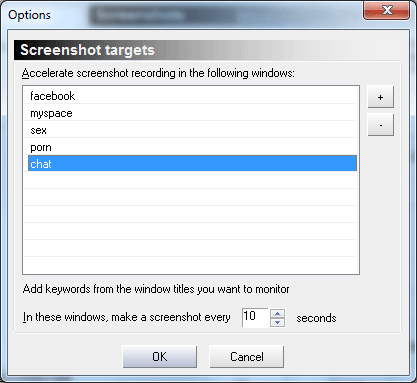
If the keyboard and mouse have not been used for more than five minutes, the screenshot will not be saved to avoid saving duplicate images.