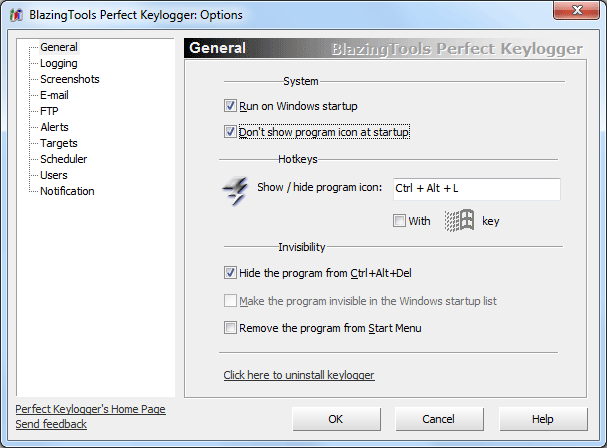
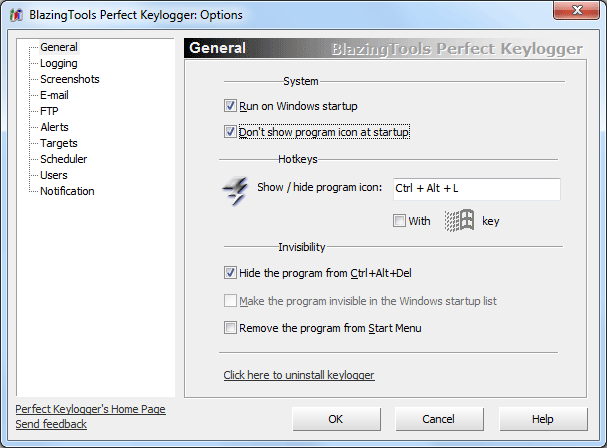
Run on Windows startup - check this option to load Perfect Keylogger on every Windows startup.
Don't show program icon at startup - allows you to hide Keylogger mini-icon to make it fully invisible.
To restore the icon, define the hotkey combination and use it.
Show / hide program icon - define here a hotkey for showing and hiding Keylogger's tray icon. How to set a hotkey: click inside the Hotkey field with a mouse, then press the keys on the keyboard you want to use. You can use any character key with Ctrl, Alt, Shift. Also you can add Windows key to your key combination.
With Windows key - lets you use Windows key in your key combination.
Hide program from Ctrl+Alt+Del - this option lets you hide Keylogger from the Task Manager in Windows 2000/XP/Vista/7.
Make the program invisible in the Windows startup list - forces keylogger to delete its registry startup record when it is running, and to restore the startup record on program exit. That can help you to make keylogger more stealth, but it won't run after the power failure or incorrect PC shutdown. This option is not available in Windows Vista/7.
Notify about program updates - notifies you, when the new version is available on our website. Internet connection is necessary. The program checks for update when you open Options window. You must enable the connection, if you use some firewall program.
If you want to remove Perfect Keylogger folder from the Start Menu, just right click Perfect Keylogger folder and select Delete. Hold Shift key to delete the folder without placing it to the Recycle Bin. Also you can check the option Remove the program from Start menu and Uninstall list to do it quickly. Please note, that Stealth installation does not add keylogger to Uninstall list and Start Menu.