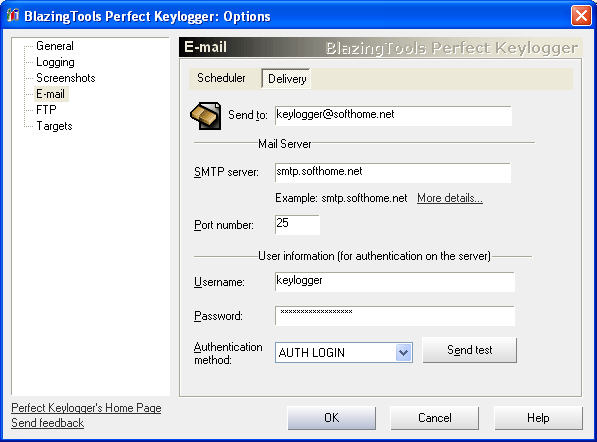
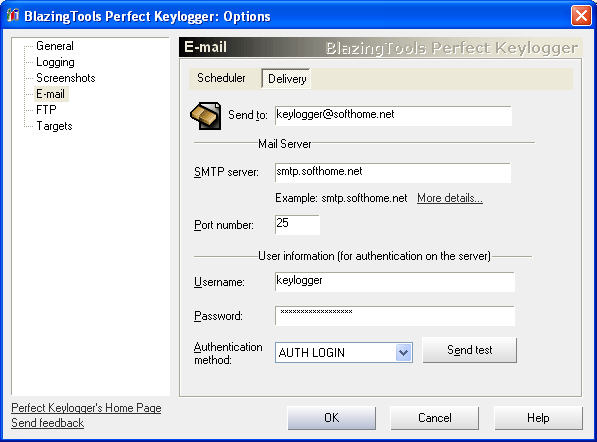
If you want to use e-mail delivery feature, you have to create new or use your existing e-mail account. Perfect Keylogger can send logs to any SMTP server. There are many free SMTP mail services on the Internet. We are recommend to choose one of the free services listed at http://www.fepg.net/providers.html. Select any POP3-enabled provider there. After you have created e-mail account, type SMTP server name, your account name and password in the Perfect Keylogger's E-mail Options dialog. The example for user "keylogger" is shown on the screenshot above.
Notice that Hotmail and Yahoo doesn't have SMTP server and cannot be used with Perfect Keylogger.
Try to send logs by e-mail every... - check this option, if you want to receive the log by e-mail. This option can be useful for system administrators or other people, who want to view the log remotely. Enter the desired time span (number of hours and minutes) between sending the log.
Include... - attach to the message keystroke log, screenshots or web log, which were made since the last log was sent.
Send only when log size is more than... - lets you to set minimum log size to send.
Clear logs after successful sending - if checked, log files will be cleared after sending by e-mail. This is useful for keeping log file size reasonable.
Host name - name or address of the SMTP mail server. Usually you can ask your service provider for the host name. Example: smtp.softhome.net.
Port number - default: 25. Change it, if your SMTP provider uses another port number.
Username - name of the mailbox user. This is the name, which you chose when created your mail account.
Password - your password for mailbox.
Authentication method - choose one, which will be accepted by your server.
Send test - click to send the test message (useful for check the settings).
Logs will be sent to you as message attachments in HTML format (keystroke log and web log) and JPEG pictures (screenshots).
| Created by chm2web html help conversion utility. |