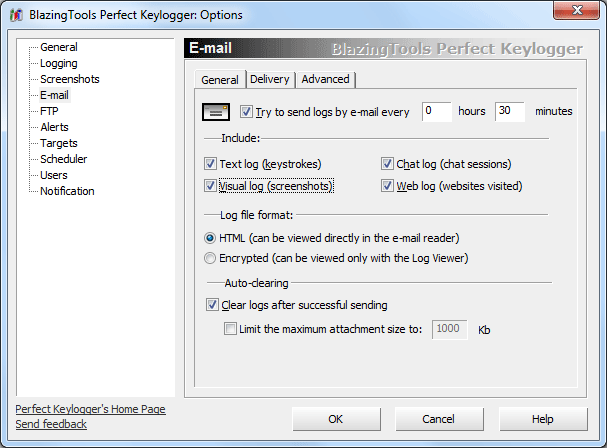
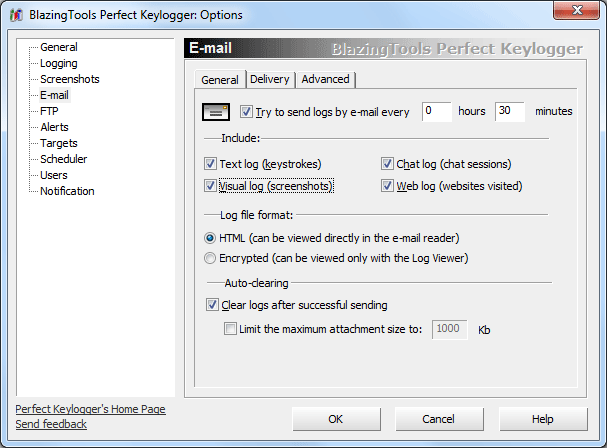
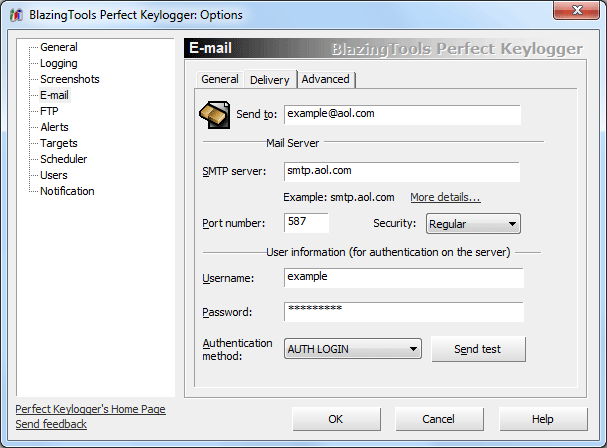
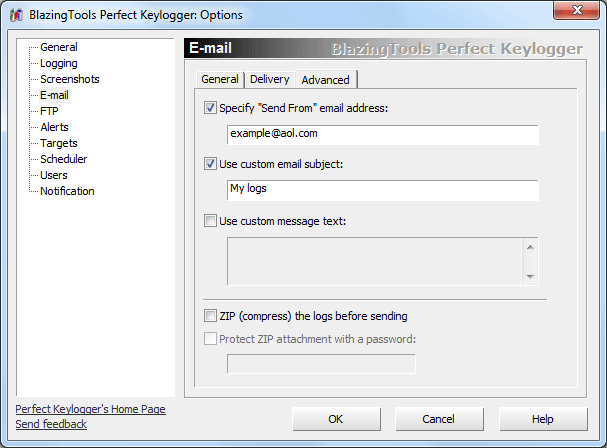
If you want to use the E-mail Delivery feature, you have to create new or use your existing e-mail account. Perfect Keylogger is sending the logs using your SMTP server. There are many free SMTP mail services available on Internet. We recommend to create a new e-mail account at www.mail.com (not expensive, unlimited space, large message size) or for free at www.aol.com. These services were checked to work with Perfect Keylogger. You can see an example of e-mail settings for aol.com at the screenshot above. Please note, that some mail services can block Perfect Keylogger emails, as keyloggers are prohibited by their policy. Thus if you can't get the email to work, try to create an account at another mail server. Also try to turn off your firewall or other security program you have installed. FTP usually works better than email, try to use www.wtcsites.com for example.
After you have created your e-mail account - enter the SMTP server name, your account name and password in the keylogger's E-mail Options window. The example for user "mykeylogs" is shown on the screenshot above.
Try to send logs by e-mail every... - check this option, if you want to activate emailing of the logs. Emailing is useful if you want to view the log remotely. Enter the desired time span (number of hours and minutes) for sending the log.
Include... - attach to the message keystroke log, screenshots or web log, which were made since the last log was sent. Please note, that screenshots can make the message size too large, so it simply won't be delivered.
Log file format - lets you to select the file format of the attached files. You can choose HTML format or encrypted raw log format. Encrypted format is more secure, but HTML format is more convenient.
Limit the maximum attachment size to... - lets you to set a maximum log size to be sent, this can be useful if your mail service has a size limitation for a message.
Clear logs after successful sending - deletes all logs after successful sending of the email message.
SMTP server - name or address of the SMTP mail server. Usually you can ask your service provider for the host name or refer to FAQ. Example: smtp.aol.com.
Port number - default: 25. You can change it, if your SMTP provider uses another port number.
Security - if SSL or TLS connection is required by your mail server, you can choose it from the drop-down list.
Username - name of the mailbox user. Usually this is your login or email address.
Password - the password for your mailbox.
Authentication method - choose one, which will be accepted by your server.
Send test - click to send the test message (useful for check the settings).
The logs will be sent to you as attachments in HTML format (keystroke log, chat log and web log) and JPEG pictures (screenshots).
Specify "Send From" email address - this option is useful, if you would like to send the logs to the email address, different than your account address. In that case you need to enter your account address into "Send from" email address field, and enter the target address into "Send to" field.
Use custom email subject and Use custom message text options allow you to customize the message contents. That could be useful to bypass the anti-spam filter, if you have a problem with that.
ZIP (compress) the logs before sending - compress all logs into a single ZIP file before sending, with optional password protection. Could be useful, if you would like to make sure that only you have access to the information recorded.